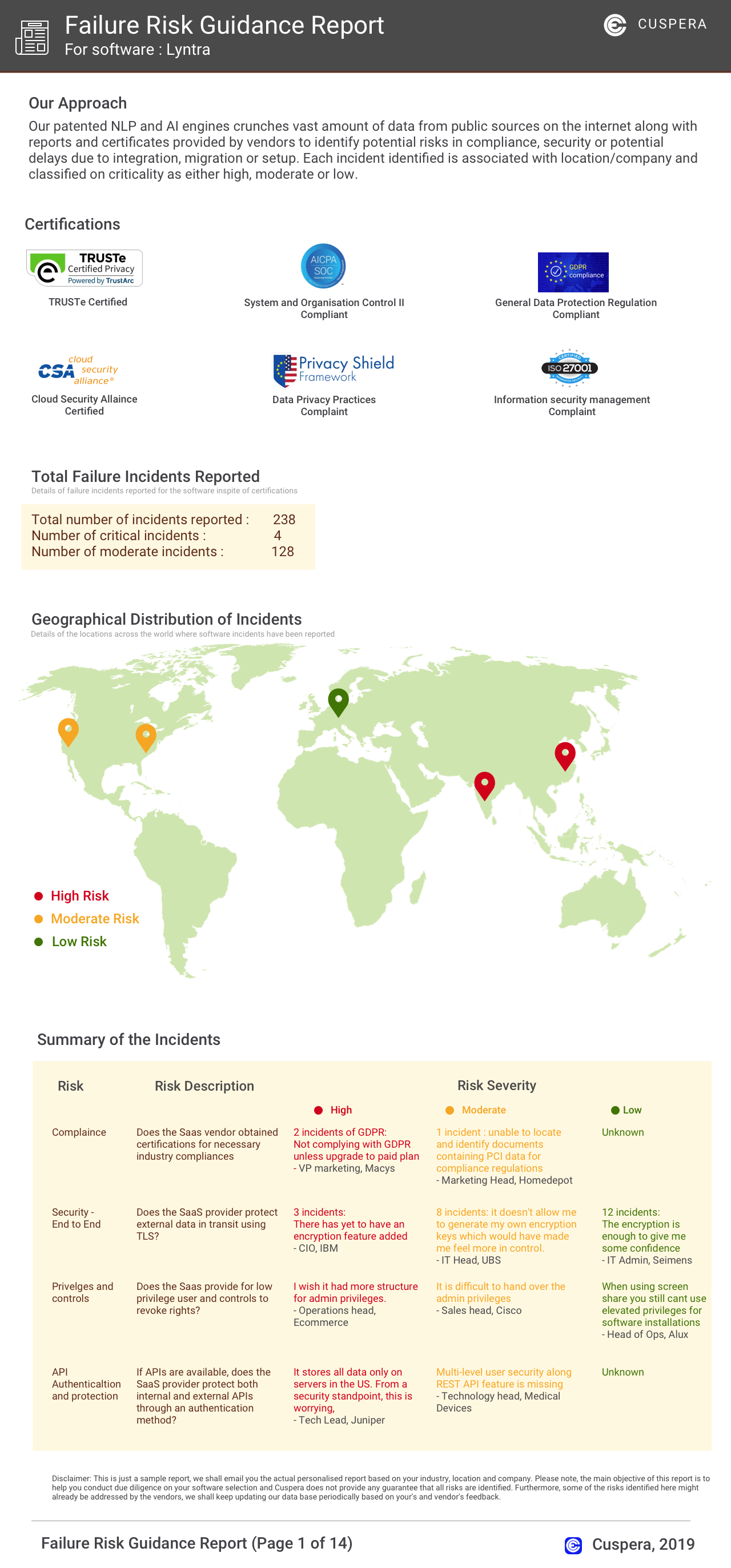Metabase Overview
Metabase empowers organizations with its open-source business intelligence platform, facilitating self-service analytics and data visualization. It enables users to independently query and interpret data without technical bottlenecks, promoting a culture of data-driven decision-making. Metabase's intuitive interface supports embedded analytics, allowing seamless integration into existing workflows. This tool is ideal for businesses seeking to democratize data access and enhance analytical capabilities across teams.
Use Cases
Customers recommend Competitive Intelligence, Lead Analytics, Products & Pricelist Management, as the business use cases that they have been most satisfied with while using Metabase.
Business Priorities
Launch New Products and Improve Efficiency are the most popular business priorities that customers and associates have achieved using Metabase.
Metabase Use-Cases and Business Priorities: Customer Satisfaction Data
Metabase works with different mediums / channels such as E-Mail. Chat. Slack etc.
Metabase's features include Dashboard. and Metabase support capabilities include 24/7 Support, AI Powered, Phone Support, etc. also Metabase analytics capabilities include Analytics, and Custom Reports.
Reviews
"...Metabase allows me to share business intelligence amongst co-workers...." Peer review by User
Metabase offers business intelligence, dashboards, and data visualization tools. It allows users to explore data with open-source, no-SQL solutions.
Popular Business Setting
for Metabase
Top Industries
- Financial Services
- Internet
- Computer & Network Security
Popular in
- Small Business
- Mid Market
- Enterprise
Metabase is popular in Financial Services, Internet, and Computer & Network Security and is widely used by Small Business, Mid Market, and Enterprise.
Comprehensive Insights on Metabase Use Cases
How does Metabase address your Competitive Intelligence Challenges?
Why is Metabase the best choice for Lead Analytics?
What makes Metabase ideal for Products & Pricelist Management?
What benefits does Metabase offer for Business Development?
12+ more Business Use Cases
27 buyers and buying teams have used Cuspera to assess how well Metabase solved their business needs. Cuspera uses 559 insights from these buyers along with peer reviews, customer case studies, testimonials, expert blogs and vendor provided installation data to help you assess the fit for your specific business needs.
Case Studies
CASE STUDY Gojek
CASE STUDY Hurb
CASE STUDY Faros AI
CASE STUDY Fabulous
CASE STUDY Dribbble
CASE STUDY Cypress
Frequently Asked Questions(FAQ)
for Metabase
What is Metabase used for?
Who uses Metabase?
Where is Metabase located?
Metabase Features
- Low
- Medium
- High
| FEATURE | RATINGS AND REVIEWS |
|---|---|
| AI Powered | Read Reviews (1) |
| Analytics | Read Reviews (63) |
| Custom Reports | Read Reviews (161) |
| CAPABILITIES | RATINGS AND REVIEWS |
|---|---|
| AI Powered | Read Reviews (1) |
| Analytics | Read Reviews (63) |
| Custom Reports | Read Reviews (161) |
Metabase Integrations
Metabase integrates with a wide range of software applications through its robust data import and export capabilities.
Few API Integrations for Metabase
Software Failure Risk Guidance
?for Metabase
Overall Risk Meter
Top Failure Risks for Metabase
Metabase, Inc. News
Introducing Metabase's new Embedded Analytics SDK for React
Metabase introduces a new Embedded Analytics SDK for React and announces a hands-on setup workshop for developers. The company offers various plans and features for business intelligence and self-service analytics, along with resources and community engagement options.
Metabase 52 is here! - News and Announcements - Metabase ...
Metabase has released version 52, featuring Sankey charts, enhanced dashboard filters, improved search, and language localization for embeds. Future updates may include editable notification templates and content localization.
Metabase Q Raises $11M in Series A Extension Funding - FinSMEs
Metabase Q raised $11 million in Series A extension funding.
Metabase Q secures $11M, expands platform with new mitigator feature - SiliconANGLE News
Metabase Q raises $11M and adds a new mitigator feature to its platform.
Metabase, Inc. Profile
Company Name
Metabase, Inc.
Company Website
https://www.metabase.com/HQ Location
San Francisco, CA
Employees
1-10
Social
Financials
SERIES A