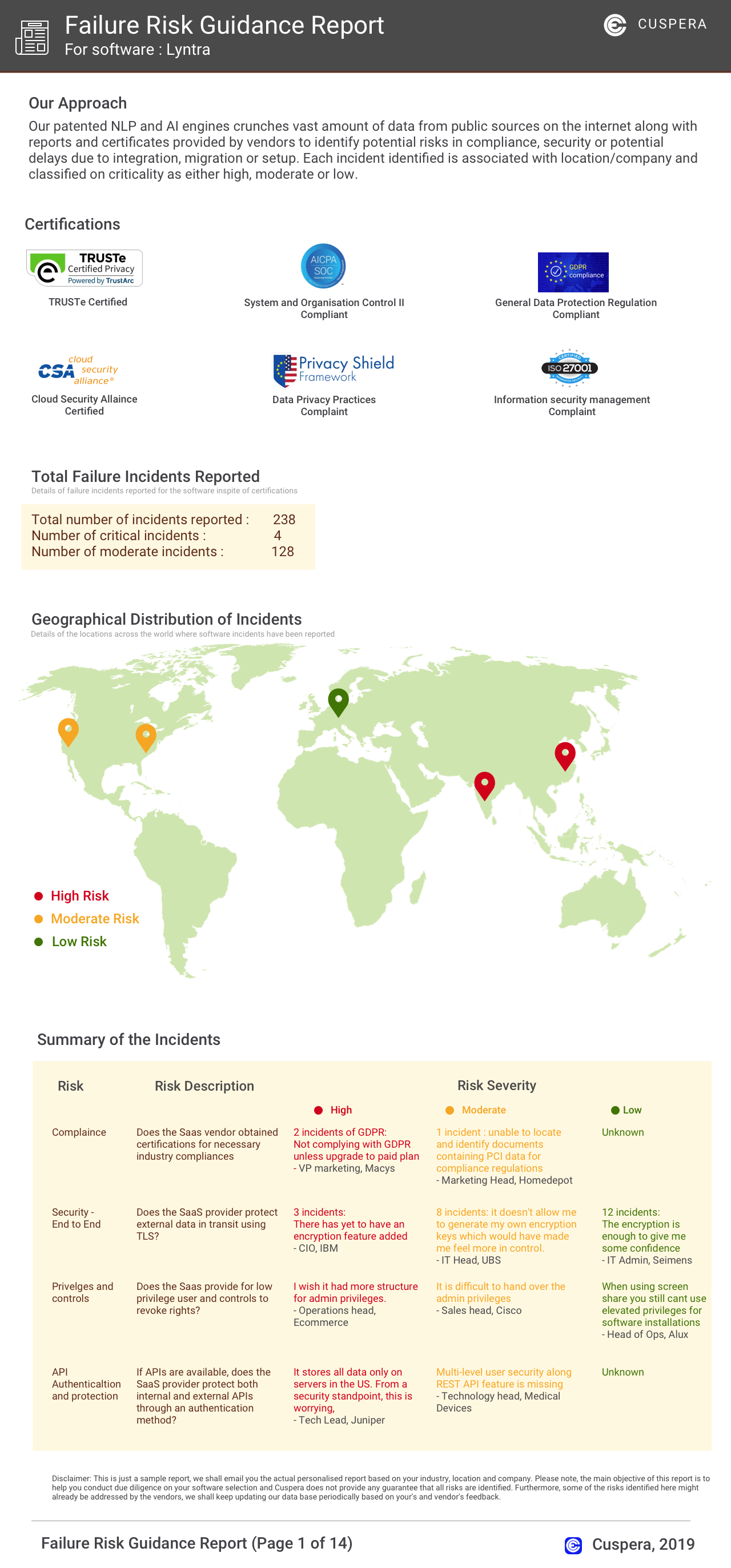DCImanager Overview
ISPsystem offers a suite of IT infrastructure management platforms that streamline the management of both physical and virtual infrastructure. Businesses use these platforms for efficient IT resource accounting and allocation, which is crucial for maintaining data security. A key feature is the automation of hosting services, reducing manual intervention and potential human error. This automation is particularly beneficial for IT teams managing large-scale data centers or cloud services, ensuring consistent and secure operations. Users have reported significant improvements in resource allocation efficiency and system reliability, making it a valuable tool for companies prioritizing data protection and operational consistency.
Use Cases
Customers recommend Account Management, Onboarding, Collaboration, as the business use cases that they have been most satisfied with while using DCImanager.
Business Priorities
Enhance Customer Relationships and Acquire Customers are the most popular business priorities that customers and associates have achieved using DCImanager.
DCImanager Use-Cases and Business Priorities: Customer Satisfaction Data
DCImanager works with different mediums / channels such as Offline. Events. Trade Shows etc.
DCImanager's features include Templates, and Alerts: Popups & Notifications. and DCImanager support capabilities include 24/7 Support, AI Powered, Email Support, etc. also DCImanager analytics capabilities include Custom Reports, and Analytics.
Reviews
"...Developer team with totally wrong logic, which does not listen the needs of their clients, the users of DCIm software...." Peer review by Perica D., ceo, Computer & Network Security
DCImanager, Nakivo, Veeam Backup & Replication, Netwrix Auditor, PageFreezer, etc., all belong to a category of solutions that help Data Security. Each of them excels in different abilities. Therefore, determining the best platform for your business will depend on your specific needs and requirements.
DCImanager is a centralized platform for managing, monitoring, and diagnosing server and network equipment. It supports physical and virtual networks efficiently.
Popular Business Setting
for DCImanager
Top Industries
- Computer Software
- Information Technology and Services
- Computer & Network Security
Popular in
- Mid Market
- Small Business
DCImanager is popular in Computer Software, Information Technology And Services, and Computer & Network Security and is widely used by Mid Market, and Small Business,
DCImanager Customer wins, Customer success stories, Case studies
What Are the key features of DCImanager for Onboarding?
11 buyers and buying teams have used Cuspera to assess how well DCImanager solved their Data Security needs. Cuspera uses 350 insights from these buyers along with peer reviews, customer case studies, testimonials, expert blogs and vendor provided installation data to help you assess the fit for your specific Data Security needs.
H501 Cloud - Information Technology And Services
Read more →Illevante Cloud - Information Technology And Services
Read more →Ispmanager - Information Technology And Services
Read more →ispmanager company - Information Technology And Services
Read more →Napa Labs - Information Technology And Services
Read more →PQ.Hosting - Information Technology And Services
Read more →DCImanager: больше чем платформа для выдачи серверов | ISPsystem Meetup 2022

DCImanager Competitors
DCImanager Features
- Low
- Medium
- High
| FEATURE | RATINGS AND REVIEWS |
|---|---|
| Custom Reports | Read Reviews (36) |
| Analytics | Read Reviews (11) |
| CAPABILITIES | RATINGS AND REVIEWS |
|---|---|
| Custom Reports | Read Reviews (36) |
| Analytics | Read Reviews (11) |
Software Failure Risk Guidance
?for DCImanager
Overall Risk Meter
Top Failure Risks for DCImanager
ISPsystem. News
Public access to the ISPsystem Product Feature Sandbox has been opened ISPsystem News
ISPsystem has launched public access to its Feature Sandbox, allowing users to vote on potential enhancements for VMmanager, DCImanager, and BILLmanager. This initiative aims to prioritize user-driven development by incorporating popular features into future release plans.
We have implemented a storage support module in DCImanager ISPsystem News
ISPsystem has introduced a storage support module in its DCImanager platform, enhancing data center management. This module allows operators to monitor and manage storage systems without additional software, supporting multi-vendor equipment. It integrates with Grafana for metrics monitoring and requires an Infrastructure license. Future updates will include expanded metrics and automation features.
ISPsystem company announces the launch of sales of SSL certificates from leading vendors - ISPsystem News
ISPsystem has launched the sale of SSL certificates from top vendors, offering various types like DV, OV/EV, Wildcard, and SAN. These certificates ensure secure data transmission, enhance website trust, and improve search engine rankings. They are essential for online payments, PWAs, and geolocation services, directly impacting business conversions.
We have implemented support for GPU passthrough technology in VMmanager ISPsystem News
ISPsystem has integrated GPU passthrough technology into its VMmanager platform, enabling virtual machines to utilize graphics accelerators similar to physical computers. This enhancement supports graphics-intensive applications, AI model training, and scientific simulations, offering cost savings and resource scalability. The feature is available from VMmanager version 2025.05.2-1, allowing administrators to assign GPUs to specific VMs directly from the platform interface.
ISPsystem. Profile
Company Name
ISPsystem.
Company Website
https://www.ispsystem.com/HQ Location
Dekabrskyh sobytiy 125, Irkutsk, 664007, RU
Employees
101-250
Social
Financials
PRIVATE