Stimulsoft Ultimate Overview
Stimulsoft's reporting tools offer a versatile runtime report writer compatible across numerous platforms like ASP.NET, .NET Core, JavaScript, and more. This tool supports the creation of dynamic reports, dashboards, and PDF forms, enhancing data visualization capabilities. Notably, its integration with platforms such as Blazor and Angular allows seamless adaptation into existing systems. The product encompasses a range of features, including a designer app for tailored report creation and a standalone server for report distribution and management. Additionally, Stimulsoft supports advanced functionalities like heatmap charts and dynamic assembly loading, providing robust solutions for complex data analysis tasks. This tool is particularly beneficial for businesses seeking comprehensive data insights and streamlined reporting processes.
Use Cases
Customers recommend Social Media Analytics, Sending & Publishing Communications, Competitive Intelligence, as the business use cases that they have been most satisfied with while using Stimulsoft Ultimate.
Business Priorities
Enhance Customer Relationships and Launch New Products are the most popular business priorities that customers and associates have achieved using Stimulsoft Ultimate.
Stimulsoft Ultimate Use-Cases and Business Priorities: Customer Satisfaction Data
Stimulsoft Ultimate works with different mediums / channels such as E-Mail.
Stimulsoft Ultimate's features include Dashboard, and Templates. and Stimulsoft Ultimate support capabilities include 24/7 Support, Chat Support, Email Support, etc. also Stimulsoft Ultimate analytics capabilities include Analytics, and Custom Reports.
Stimulsoft Ultimate, Hevo, Skyvia Platform, ZAP Data Hub, Striim, etc., all belong to a category of solutions that help Business Intelligence. Each of them excels in different abilities. Therefore, determining the best platform for your business will depend on your specific needs and requirements.
Stimulsoft Ultimate is a comprehensive solution for rendering reports and dashboards across multiple platforms. It includes tools for building reports in WinForms, ASP.NET, .NET Core, JavaScript, PHP, and Java.
Comprehensive Insights on Stimulsoft Ultimate Use Cases
What makes Stimulsoft Ultimate ideal for Sending & Publishing Communications?
How does Stimulsoft Ultimate facilitate Competitive Intelligence?
How does Stimulsoft Ultimate facilitate Collaboration?
35 buyers and buying teams have used Cuspera to assess how well Stimulsoft Ultimate solved their Business Intelligence needs. Cuspera uses 1891 insights from these buyers along with peer reviews, customer case studies, testimonials, expert blogs and vendor provided installation data to help you assess the fit for your specific Business Intelligence needs.
Frequently Asked Questions(FAQ)
for Stimulsoft Ultimate
What is Stimulsoft Ultimate used for?
What are the top features of Stimulsoft Ultimate?
What are Stimulsoft Ultimate alternatives?
Where is Stimulsoft Ultimate located?
Stimulsoft Ultimate Competitors
Stimulsoft Ultimate Features
- Low
- Medium
- High
| FEATURE | RATINGS AND REVIEWS |
|---|---|
| Analytics | Read Reviews (36) |
| Custom Reports | Read Reviews (665) |
| CAPABILITIES | RATINGS AND REVIEWS |
|---|---|
| Analytics | Read Reviews (36) |
| Custom Reports | Read Reviews (665) |
Software Failure Risk Guidance
?for Stimulsoft Ultimate
Overall Risk Meter
Top Failure Risks for Stimulsoft Ultimate
Stimulsoft OÜ News
Responsive dashboard design
Stimulsoft introduces responsive dashboard design for its reporting tools, enhancing user experience across devices. The feature allows dashboards to adjust layout and size based on device type, ensuring clarity and readability. Supported platforms include ASP.NET, Blazor, JavaScript, and more. Users can create mobile versions tailored for phones and tablets by setting device width parameters.
End of support for .NET Core 3.1 and .NET 5.0 in Stimulsoft products
Stimulsoft is ending support for .NET Core 3.1 and .NET 5.0 in its reporting and dashboard solutions, aligning with Microsoft's policy. Future development will focus on .NET 6.0, 8.0, and upcoming versions, enhancing security, performance, and functionality. Users are advised to migrate to supported versions to benefit from modern technologies.
Themes for the report designer and viewer in JavaScript products
Stimulsoft has introduced customizable themes for its JavaScript-based report designer and viewer products, enhancing user interface flexibility. Users can now select and apply themes dynamically in Stimulsoft Reports.JS and Dashboards.JS, as well as in React, Vue.js, and Angular applications. This update allows for greater adaptability and personalization of the graphical user interface to meet specific project needs.
Stimulsoft Reports, Dashboards, and PDF Forms 2025.3 is released!
Stimulsoft has released version 2025.3 of its Reports, Dashboards, and PDF Forms suite. This update supports a broad range of platforms, including .NET, ASP.NET, MVC, Blazor, JavaScript, Angular, PHP, Python, Java, and Avalonia. The release enhances embedded reporting, dashboard analytics, and PDF form generation for enterprise and developer use across web and desktop environments.
Stimulsoft OÜ Profile
Company Name
Stimulsoft OÜ
Company Website
https://www.stimulsoft.com/enHQ Location
Vesivarava 50-201 Tallinn, 10152, Estonia
Social








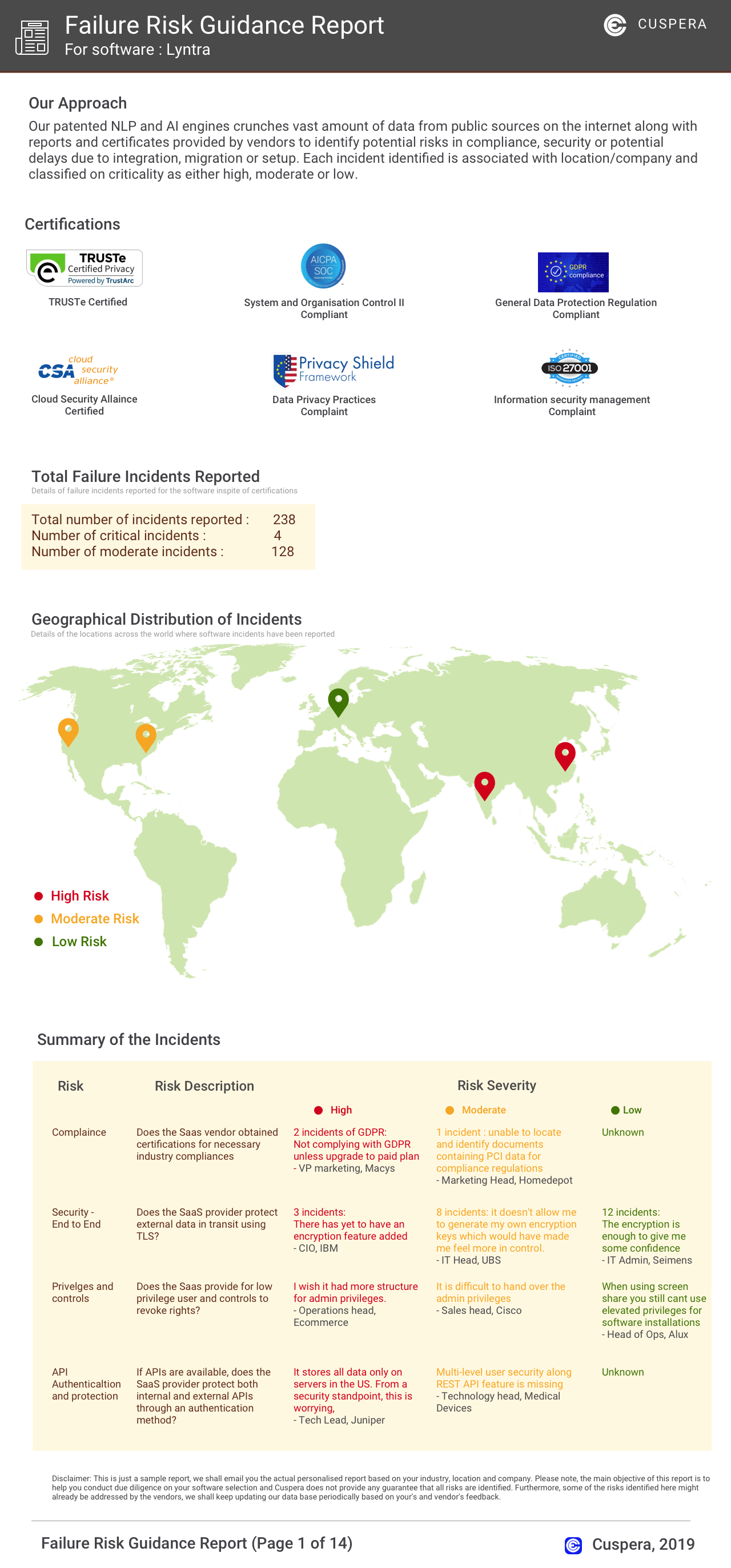

What solutions does Stimulsoft Ultimate provide for Social Media Analytics?